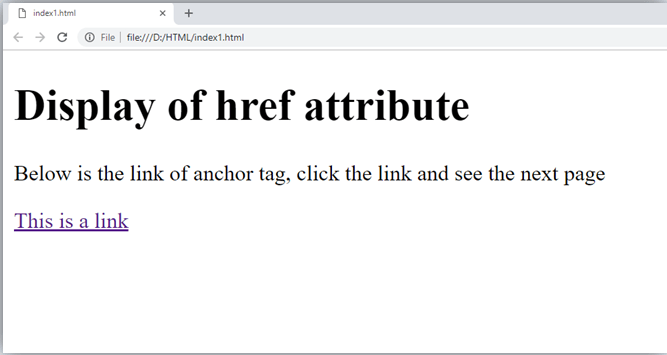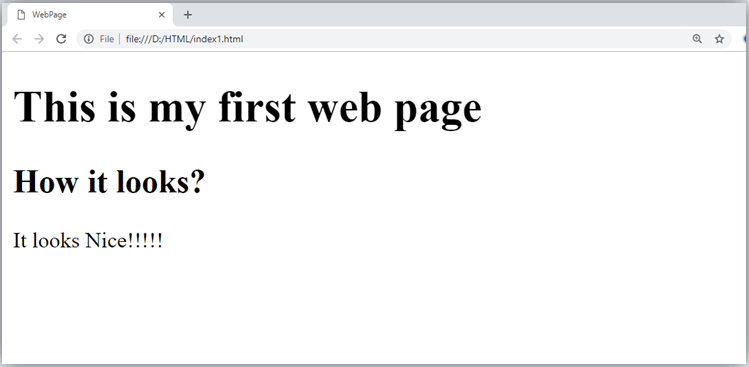HTML Tutorial

HTML tutorial or HTML 5 tutorial provides basic and advanced concepts of HTML. Our HTML tutorial is developed for beginners and professionals. In our tutorial, every topic is given step-by-step so that you can learn it in a very easy way. If you are new in learning HTML, then you can learn HTML from basic to a professional level and after learning HTML with CSS and JavaScript you will be able to create your own interactive and dynamic website. But Now We will focus on HTML only in this tutorial.
The major points of HTML are given below:
- HTML stands for HyperText Markup Language.
- HTML is used to create web pages and web applications.
- HTML is widely used language on the web.
- We can create a static website by HTML only.
- Technically, HTML is a Markup language rather than a programming language.
HTML Example with HTML Editor
In this tutorial, you will get a lot of HTML examples, at least one example for each topic with explanation. You can also edit and run these examples, with our online HTML editor. Learning HTML is fun, and it's very easy to learn.
HTML Index
HTML Tutorial
- Introduction to HTML
- What is HTML
- HTML tags
- HTML Formatting
- HTML Heading
- HTML Paragraph
- HTML Anchor
- HTML Image
- HTML Table
- HTML Lists
- HTML Ordered List
- HTML Unordered List
- HTML Description List
- HTML Form
- HTML Classes
- HTML Id
- HTML Iframes
- HTML JavaScript
- HTML File Path
- HTML Head
- HTML Layout
- HTML Responsive
- HTML Computercode
- HTML Entities
- HTML Symbols
- HTML Charset
- HTML URL Encode
HTML Tags
HTML5 Tutorial
- HTML5 tutorial
- HTML5 User Manual
- HTML 5 Tags
- HTML Audio
- HTML Video
- HTML Progress
- HTML Meter
- HTML Data Tag
- HTML Datalist Tag
- HTML Header Tag
- HTML Footer Tag
- HTML Figure Tag
- HTML Figcaption Tag
- HTML Article Tag
- HTML Aside Tag
- HTML Dialog Tag
- HTML Details Tag
- HTML Summary Tag
- HTML Section Tag
- HTML Time Tag
- HTML Main Tag
- HTML Wbr Tag
- HTML Canvas
- HTML SVG
- HTML Drag & Drop
- HTML Google Maps
- HTML5 Semantics
- HTML5 Migration
HTML Color Names
Interview Questions
HTML 5 Tags
In this tutorial, we will learn HTML 5 tags such as audio tag, video tag, canvas tag, HTML svg, HTML geolocation, HTML drag and drop etc.
All HTML Tags
At last, we will learn all HTML tags one by one for example, marquee tag, textarea tag, br tag, hr tag, pre tag, h tag, code tag, input tag, title tag, meta tag, script tag, style tag etc.
Prerequisite
Before learning HTML, you must have the basic knowledge of Computer Fundamental.
Audience
Our HTML tutorial is designed to help beginners and professionals both.
Problem
We assure, you will not find any problem in HTML tutorial. But, if you find any problem or mistake in our HTML tutorial, you can report to us.
What is HTML
HTML is an acronym which stands for Hyper Text Markup Language which is used for creating web pages and web applications. Let's see what is meant by Hypertext Markup Language, and Web page.
Hyper Text: HyperText simply means "Text within Text." A text has a link within it, is a hypertext. Whenever you click on a link which brings you to a new webpage, you have clicked on a hypertext. HyperText is a way to link two or more web pages (HTML documents) with each other.
Markup language: A markup language is a computer language that is used to apply layout and formatting conventions to a text document. Markup language makes text more interactive and dynamic. It can turn text into images, tables, links, etc.
Web Page: A web page is a document which is commonly written in HTML and translated by a web browser. A web page can be identified by entering an URL. A Web page can be of the static or dynamic type. With the help of HTML only, we can create static web pages.
Hence, HTML is a markup language which is used for creating attractive web pages with the help of styling, and which looks in a nice format on a web browser. An HTML document is made of many HTML tags and each HTML tag contains different content.
Let's see a simple example of HTML.
Description of HTML Example
<!DOCTYPE>: It defines the document type or it instruct the browser about the version of HTML.
<html > :This tag informs the browser that it is an HTML document. Text between html tag describes the web document. It is a container for all other elements of HTML except <!DOCTYPE>
<head>: It should be the first element inside the <html> element, which contains the metadata(information about the document). It must be closed before the body tag opens.
<title>: As its name suggested, it is used to add title of that HTML page which appears at the top of the browser window. It must be placed inside the head tag and should close immediately. (Optional)
<body> : Text between body tag describes the body content of the page that is visible to the end user. This tag contains the main content of the HTML document.
<h1> : Text between <h1> tag describes the first level heading of the webpage.
<p> : Text between <p> tag describes the paragraph of the webpage.
Brief History of HTML
In the late 1980's , a physicist, Tim Berners-Lee who was a contractor at CERN, proposed a system for CERN researchers. In 1989, he wrote a memo proposing an internet based hypertext system.
Tim Berners-Lee is known as the father of HTML. The first available description of HTML was a document called "HTML Tags" proposed by Tim in late 1991. The latest version of HTML is HTML5, which we will learn later in this tutorial.
HTML Versions
Since the time HTML was invented there are lots of HTML versions in market, the brief introduction about the HTML version is given below:
HTML 1.0: The first version of HTML was 1.0, which was the barebones version of HTML language, and it was released in1991.
HTML 2.0: This was the next version which was released in 1995, and it was standard language version for website design. HTML 2.0 was able to support extra features such as form-based file upload, form elements such as text box, option button, etc.
HTML 3.2: HTML 3.2 version was published by W3C in early 1997. This version was capable of creating tables and providing support for extra options for form elements. It can also support a web page with complex mathematical equations. It became an official standard for any browser till January 1997. Today it is practically supported by most of the browsers.
HTML 4.01: HTML 4.01 version was released on December 1999, and it is a very stable version of HTML language. This version is the current official standard, and it provides added support for stylesheets (CSS) and scripting ability for various multimedia elements.
HTML5 : HTML5 is the newest version of HyperText Markup language. The first draft of this version was announced in January 2008. There are two major organizations one is W3C (World Wide Web Consortium), and another one is WHATWG( Web Hypertext Application Technology Working Group) which are involved in the development of HTML 5 version, and still, it is under development.
Features of HTML
1) It is a very easy and simple language. It can be easily understood and modified.
2) It is very easy to make an effective presentation with HTML because it has a lot of formatting tags.
3) It is a markup language, so it provides a flexible way to design web pages along with the text.
4) It facilitates programmers to add a link on the web pages (by html anchor tag), so it enhances the interest of browsing of the user.
5) It is platform-independent because it can be displayed on any platform like Windows, Linux, and Macintosh, etc.
6) It facilitates the programmer to add Graphics, Videos, and Sound to the web pages which makes it more attractive and interactive.
7) HTML is a case-insensitive language, which means we can use tags either in lower-case or upper-case.
NOTE: It is recommended to write all tags in lower-case for consistency, readability, etc.
HTML text Editors
- An HTML file is a text file, so to create an HTML file we can use any text editors.
- Text editors are the programs which allow editing in a written text, hence to create a web page we need to write our code in some text editor.
- There are various types of text editors available which you can directly download, but for a beginner, the best text editor is Notepad (Windows) or TextEdit (Mac).
- After learning the basics, you can easily use other professional text editors which are, Notepad++, Sublime Text, Vim, etc.
- In our tutorial, we will use Notepad and sublime text editor. Following are some easy ways to create your first web page with Notepad, and sublime text.
A. HTML code with Notepad. (Recommended for Beginners)
Notepad is a simple text editor and suitable for beginners to learn HTML. It is available in all versions of Windows, from where you easily access it.
Step 1: Open Notepad (Windows)
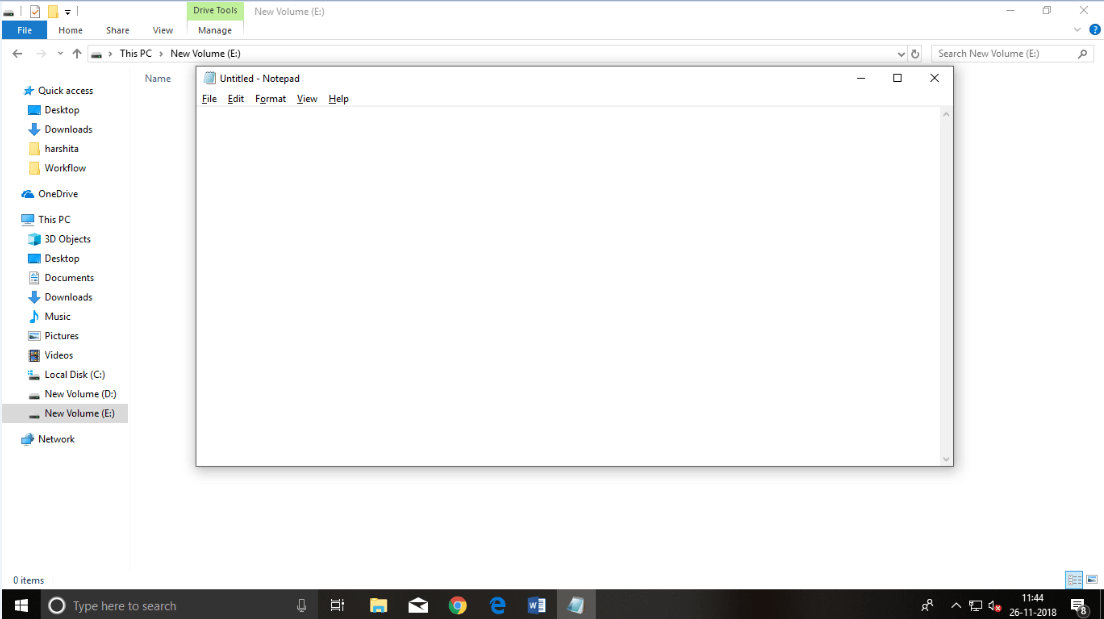
Step 2: Write code in HTML
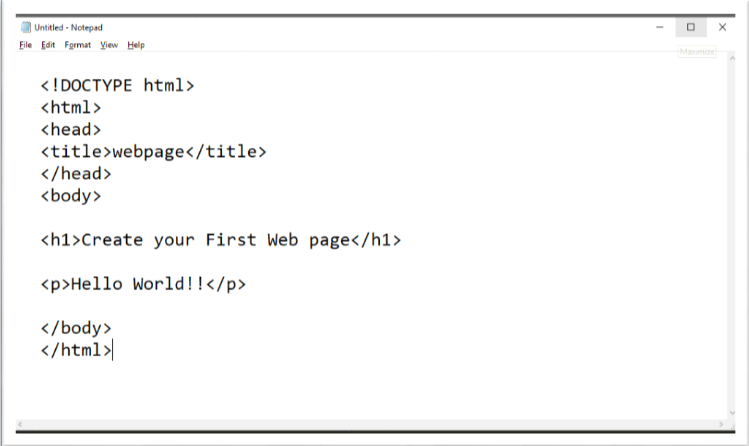
Step 3: Save the HTML file with .htm or .html extension.
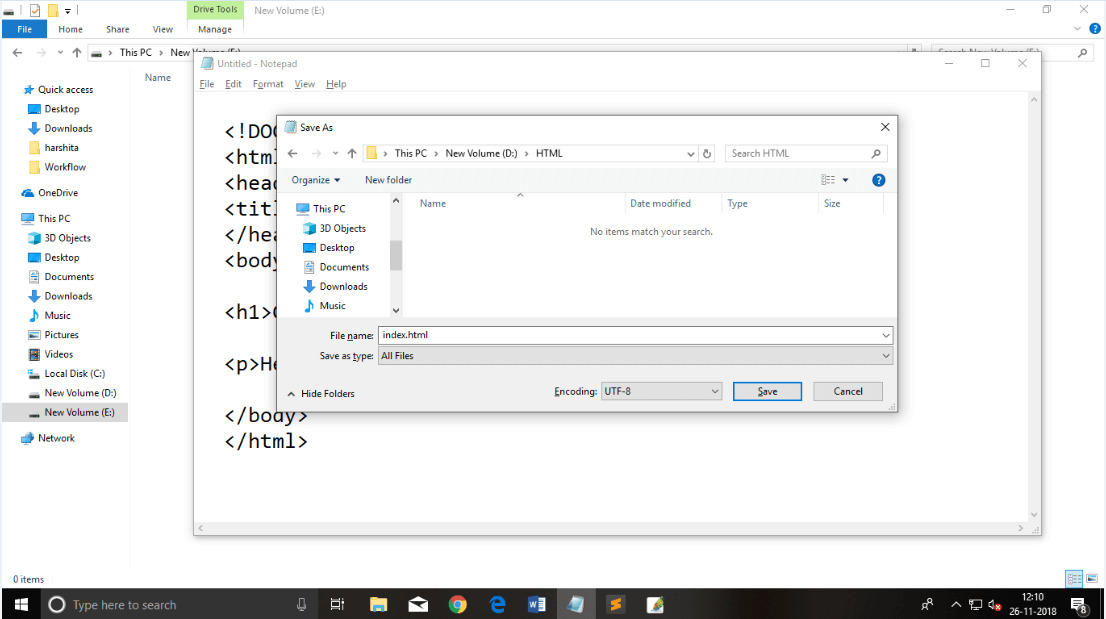
Step 4: Open the HTML page in your web browser.
To run the HTML page, you need to open the file location, where you have saved the file and then either double-click on file or click on open with option
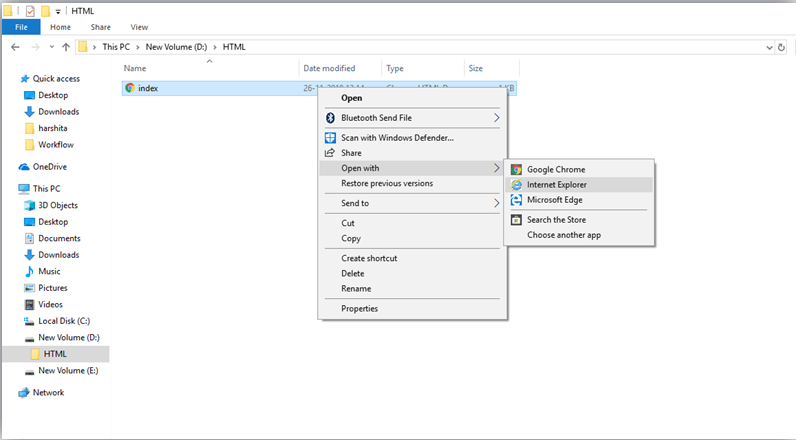
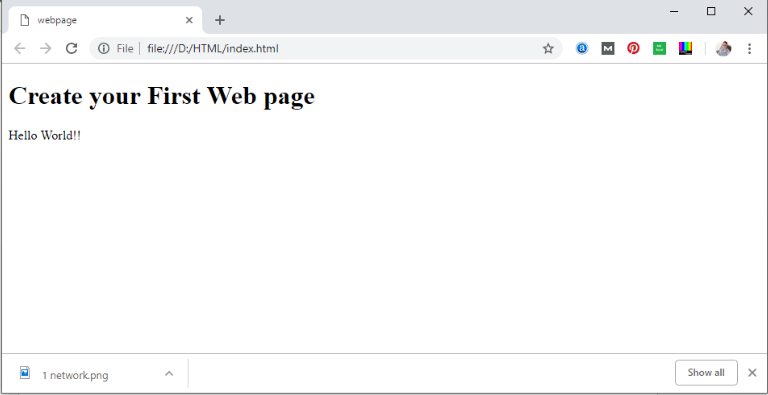
B. HTML code with Sublime Text-editor.(Recommended after learning basics of HTML)
When you will learn the basics of HTML, then you can use some professional text editors, which will help you to write an efficient and fast code. So to use Sublime Text editors, first it needs to download and install from internet. You can easily download it from this https://www.sublimetext.com/download link and can install in your PC. When installation of Sublime text editor done then you can follow the simple steps to use it:
Step 1: Open Sublime Text editor(Windows 8):
To open Sublime Text editor go to Start screen ⤏ type Sublime Text⤏ Open it. To open a new page press CTRL+N.
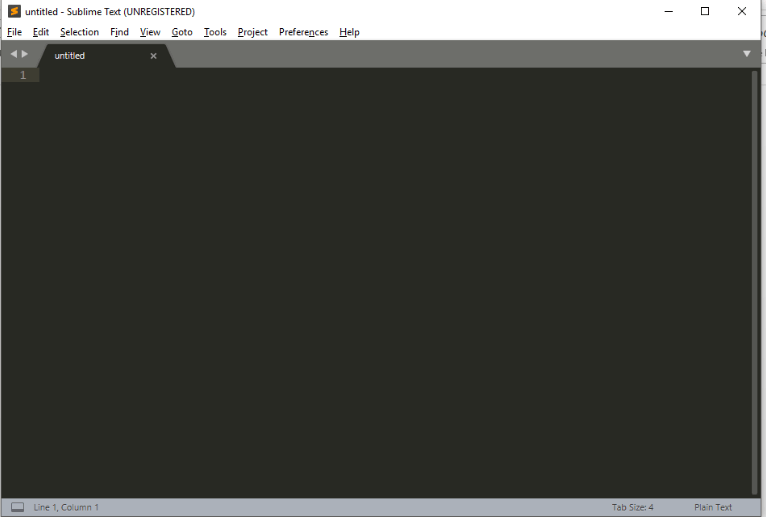
Step 2: Save the page before writing any code.
To save your page in Sublime Text press Ctrl+S or go to File option ⤏ save, to save a file use extension .htm or .html. We recommend to save the file first then write the code because after saving the page sublime text editor will give you suggestions to write code.
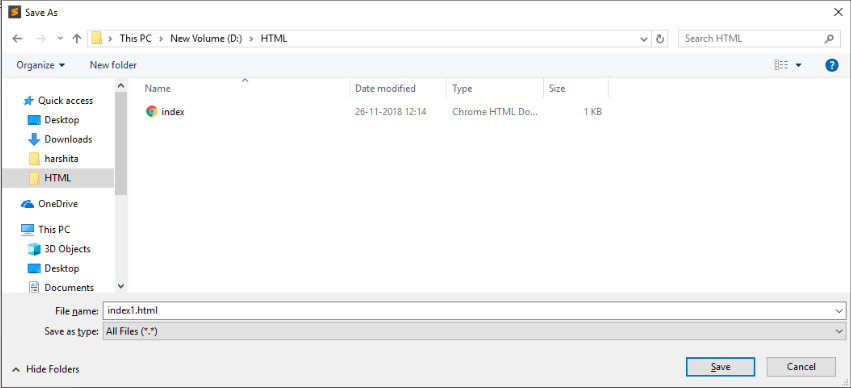
Step 3: Write the code in Sublime Text editor
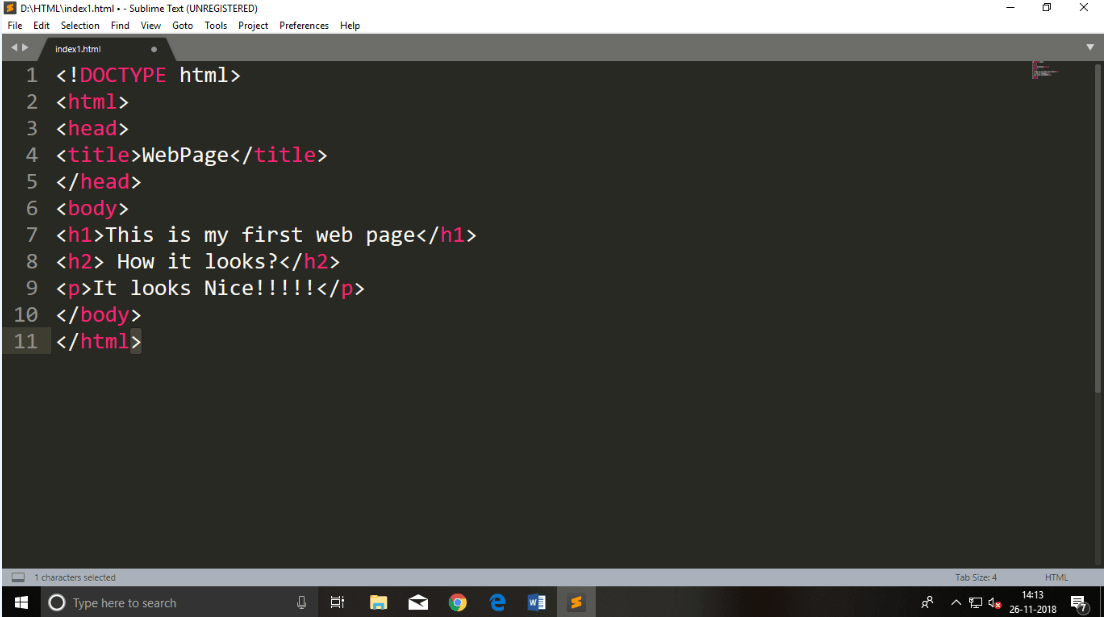
Step 4: Open the HTML page in your Browser
To execute or open this page in Web browser just right click by mouse on sublime text page and click on Open in Browser.
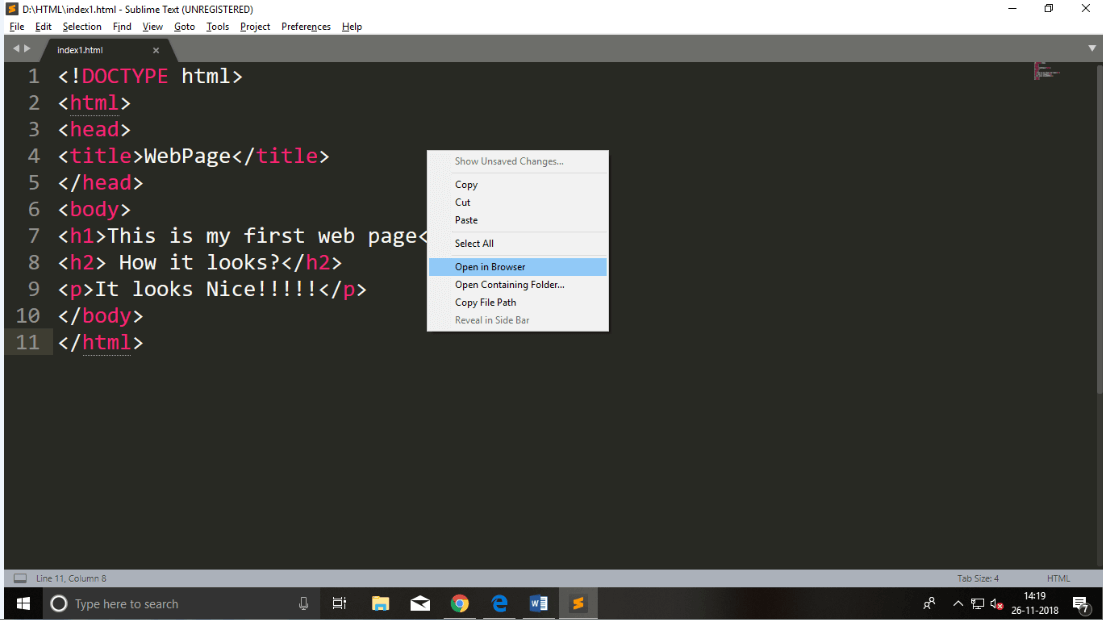
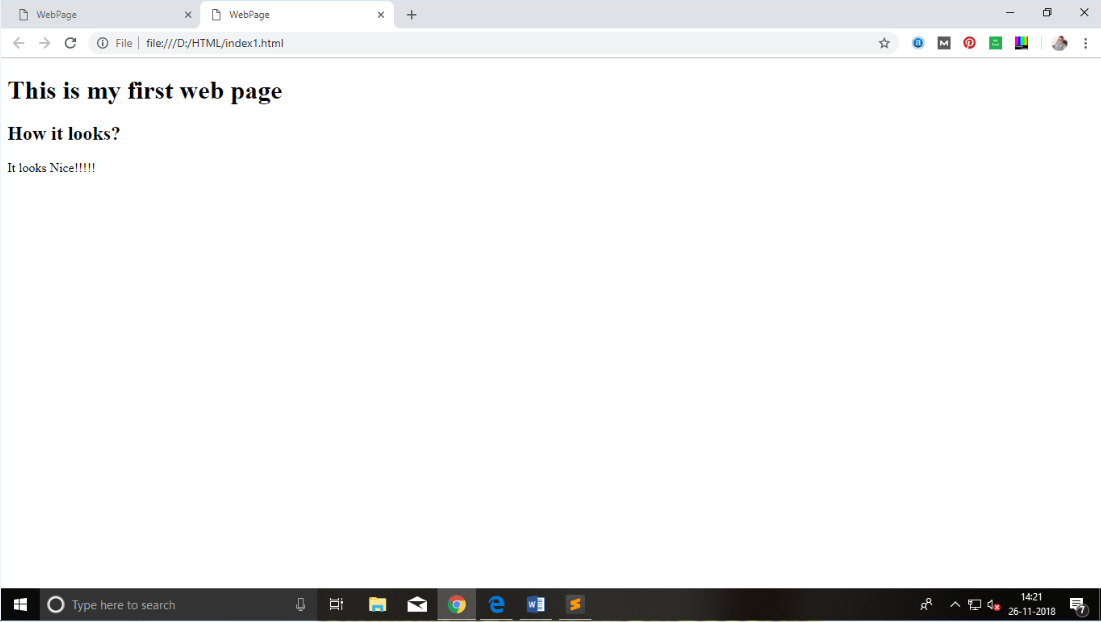
Note: You can execute HTML file in any browser, but there are some tags which are not supported by Some Web browser.
Building blocks of HTML
An HTML document consist of its basic building blocks which are:
- Tags: An HTML tag surrounds the content and apply meaning to it. It is written between < and > brackets.
- Attribute: An attribute in HTML provides extra information about the element, and it is applied within the start tag. An HTML attribute contains two fields: name & value.
Syntax
- Elements: An HTML element is an individual component of an HTML file. In an HTML file, everything written within tags are termed as HTML elements.
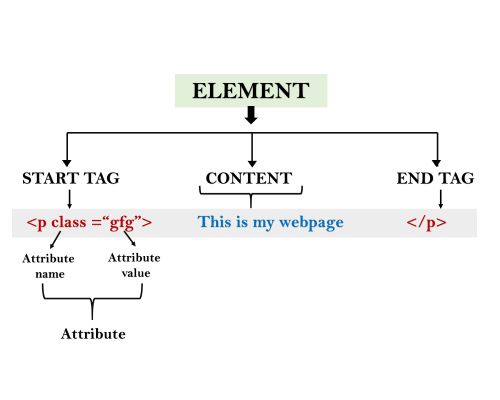
Example:
Output:
The building blocks
This is a paragraph tag
The style is attribute of paragraph tag
The element contains tag, attribute and contentHTML Tags
HTML tags are like keywords which defines that how web browser will format and display the content. With the help of tags, a web browser can distinguish between an HTML content and a simple content. HTML tags contain three main parts: opening tag, content and closing tag. But some HTML tags are unclosed tags.
When a web browser reads an HTML document, browser reads it from top to bottom and left to right. HTML tags are used to create HTML documents and render their properties. Each HTML tags have different properties.
An HTML file must have some essential tags so that web browser can differentiate between a simple text and HTML text. You can use as many tags you want as per your code requirement.
- All HTML tags must enclosed within < > these brackets.
- Every tag in HTML perform different tasks.
- If you have used an open tag <tag>, then you must use a close tag </tag> (except some tags)
Syntax
<tag> content </tag>
HTML Tag Examples
Note: HTML Tags are always written in lowercase letters. The basic HTML tags are given below:
<p> Paragraph Tag </p>
<h2> Heading Tag </h2>
<b> Bold Tag </b>
<i> Italic Tag </i>
<u> Underline Tag</u>
Unclosed HTML Tags
Some HTML tags are not closed, for example br and hr.
<br> Tag: br stands for break line, it breaks the line of the code.
<hr> Tag: hr stands for Horizontal Rule. This tag is used to put a line across the webpage.
HTML Meta Tags
DOCTYPE, title, link, meta and style
HTML Text Tags
<p>, <h1>, <h2>, <h3>, <h4>, <h5>, <h6>, <strong>, <em>, <abbr>, <acronym>, <address>, <bdo>, <blockquote>, <cite>, <q>, <code>, <ins>, <del>, <dfn>, <kbd>, <pre>, <samp>, <var> and <br>
HTML Link Tags
<a> and <base>
HTML Image and Object Tags
<img>, <area>, <map>, <param> and <object>
HTML List Tags
<ul>, <ol>, <li>, <dl>, <dt> and <dd>
HTML Table Tags
table, tr, td, th, tbody, thead, tfoot, col, colgroup and caption
HTML Form Tags
form, input, textarea, select, option, optgroup, button, label, fieldset and legend
HTML Scripting Tags
script and noscript
Note: We will see examples using these tags in later charters.
HTML Tags List
Following is the complete list of HTML tags with the description which are arranged alphabetically.
Note: Here  represents newly added Elements in HTML5.
represents newly added Elements in HTML5.
HTML Tags by Alphabets
| Tag name | Description |
|---|---|
| <!-- --> | This tag is used to apply comment in an HTML document. |
| <!DOCTYPE> | This tag is used to specify the version of HTML |
| A | |
| <a> | It is termed as anchor tag and it creates a hyperlink or link. |
| <abbr> | It defines an abbreviation for a phrase or longer word. |
| <acronym> | It defines acronym for a word. (Not supported in HTML5) |
| <address> | It defines the author's contact information of the HTML article |
| <applet> | It defines an embedded Java applet. (Not supported in HTML5) |
| <area> | It defines the area of an image map. |
<article> | It defines the self-contained content. |
<aside> | It defines content aside from main content. Mainly represented as sidebar. |
<audio> | It is used to embed sound content in HTML document. |
| B | |
| <b> | It is used to make a text bold. |
| <base> | This tag defines the base URL for all relative URL within the document. |
| <basefont> | This tag is used to set default font, size and color for all elements of document. (Not supported in HTML5) |
<bdi> | This tag is used to provide isolation for that part of text which may be formatted in different directions from its surrounding text. |
| <bdo> | It is used to override the current text direction. |
| <big> | This tag is used to make font size one level larger than its surrounding content. (Not supported in HTML5) |
| <blockquote> | It is used to define a content which is taken from another source. |
| <body> | It is used to define the body section of an HTML document. |
| <br> | It is used to apply single line break. |
| <button> | It is used to represent a clickable button |
| C | |
<canvas> | It is used to provide a graphics space within a web document. |
| <caption> | It is used to define a caption for a table. |
| <center> | It is used to align the content in center. (Not supported in HTML5) |
| <cite> | It is used to define the title of the work, book, website, etc. |
| <code> | It is used to display a part of programming code in an HTML document. |
| <col> | It defines a column within a table which represent common properties of columns and used with the <colgroup> element. |
| <colgroup> | It is used to define group of columns in a table. |
| D | |
<data> | It is used to link the content with the machine-readable translation. |
<datalist> | It is used to provide a predefined list for input option. |
| <dd> | It is used to provide definition/description of a term in description list. |
| <del> | It defines a text which has been deleted from the document. |
<details> | It defines additional details which user can either view or hide. |
| <dfn> | It is used to indicate a term which is defined within a sentence/phrase. |
<dialog> | It defines a dialog box or other interactive components. |
| <dir> | It is used as container for directory list of files. (Not supported in HTML5) |
| <div> | It defines a division or section within HTML document. |
| <dl> | It is sued to define a description list. |
| <dt> | It is used to define a term in description list. |
| E | |
| <em> | It is used to emphasis the content applied within this element. |
<embed> | It is used as embedded container for external file/application/media, etc. |
| F | |
| <fieldset> | It is used to group related elements/labels within a web form. |
<figcaption> | It is used to add a caption or explanation for the <figure> element. |
<figure> | It is used to define the self-contained content, and s mostly refer as single unit. |
| <font> | It defines the font, size, color, and face for the content. (Not supported in HTML5) |
<footer> | It defines the footer section of a webpage. |
| <form> | It is used to define an HTML form. |
| <frame> | It defines a particular area of webpage which can contain another HTML file. (Not supported in HTML5) |
| <frameset> | It defines group of Frames. (Not supported in HTML5) |
| H | |
| <h1> to <h6> | It defines headings for an HTML document from level 1 to level 6. |
| <head> | It defines the head section of an HTML document. |
<header> | It defines the header of a section or webpage. |
| <hr> | It is used to apply thematic break between paragraph-level elements. |
| <html> | It represents root of an HTML document. |
| I | |
| <i> | It is used to represent a text in some different voice. |
| <iframe> | It defines an inline frame which can embed other content. |
| <img> | It is used to insert an image within an HTML document. |
| <input> | It defines an input field within an HTML form. |
| <ins> | It represent text that has been inserted within an HTML document. |
| <isindex> | It is used to display search string for current document. (Not supported in HTML5) |
| K | |
| <kbd> | It is used to define keyboard input. |
| L | |
| <label> | It defines a text label for the input field of form. |
| <legend> | It defines a caption for content of <fieldset> |
| <li> | It is used to represent items in list. |
| <link> | It represents a relationship between current document and an external resource. |
| M | |
<main> | It represents the main content of an HTML document. |
| <map> | It defines an image map with active areas. |
<mark> | It represents a highlighted text. |
| <marquee> | It is used to insert the scrolling text or an image either horizontally or vertically. (Not supported in HTML5) |
| <menu> | It is used for creating a menu list of commands. |
| <meta> | It defines metadata of an HTML document. |
<meter> | It defines scalar measurement with known range or fractional value. |
| N | |
<nav> | It represents section of page to represent navigation links. |
| <noframes> | It provides alternate content to represent in browser which does not support the <frame> elements. (Not supported in HTML5) |
| <noscript> | It provides an alternative content if a script type is not supported in browser. |
| O | |
| <object> | It is used to embed an object in HTML file. |
| <ol> | It defines an ordered list of items. |
| <optgroup> | It is used to group the options of a drop-down list. |
| <option> | It is used to define options or items in a drop-down list. |
<output> | It is used as container element which can show result of a calculation. |
| P | |
| <p> | It represents a paragraph in an HTML document. |
| <param> | It defines parameter for an <object> element |
<picture> | It defines more than one source element and one image element. |
| <pre> | It defines preformatted text in an HTML document. |
<progress> | It defines the progress of a task within HTML document. |
| Q | |
| <q> | It defines short inline quotation. |
| R | |
<rp> | It defines an alternative content if browser does not supports ruby annotations. |
| <rt> | It defines explanations and pronunciations in ruby annotations. |
| <ruby> | It is used to represent ruby annotations. |
| S | |
| <s> | It render text which is no longer correct or relevant. |
| <samp> | It is used to represent sample output of a computer program. |
| <script> | It is used to declare the JavaScript within HTML document. |
<section> | It defines a generic section for a document. |
| <select> | It represents a control which provides a menu of options. |
| <small> | It is used to make text font one size smaller than document?s base font size. |
<source>> | It defines multiple media recourses for different media element such as <picture>, <video>, and <audio> element. |
| <span> | It is used for styling and grouping inline. |
| <strike> | It is used to render strike through the text. (Not supported in HTML5) |
| <strong> | It is used to define important text. |
| <style> | It is used to contain style information for an HTML document. |
| <sub> | It defines a text which displays as a subscript text. |
<summary> | It defines summary which can be used with <details> tag. |
| <sup> | It defines a text which represent as superscript text. |
| <svg> | It is used as container of SVG (Scalable Vector Graphics). |
| T | |
| <table> | It is used to present data in tabular form or to create a table within HTML document. |
| <tbody> | It represents the body content of an HTML table and used along with <thead> and <tfoot>. |
| <td> | It is used to define cells of an HTML table which contains table data |
| <template> | It is used to contain the client side content which will not display at time of page load and may render later using JavaScript. |
| <textarea> | It is used to define multiple line input, such as comment, feedback, and review, etc. |
| <tfoot> | It defines the footer content of an HTML table. |
| <th> | It defines the head cell of an HTML table. |
| <thead> | It defines the header of an HTML table. It is used along with <tbody> and <tfoot> tags. |
<time> | It is used to define data/time within an HTML document. |
| <title> | It defines the title or name of an HTML document. |
| <tr> | It defines the row cells in an HTML table |
| <track> | It is used to define text tracks for <audio> and <video> elements. |
| <tt> | It is used to define teletype text. (Not supported in HTML5) |
| U | |
| <u> | It is used to render enclosed text with an underline. |
| <ul> | It defines unordered list of items. |
| V | |
| <var> | It defines variable name used in mathematical or programming context. |
<video> | It is used to embed a video content with an HTML document |
| W | |
<wbr> | It defines a position within text where break line is possible. |
HTML Attribute
- HTML attributes are special words which provide additional information about the elements or attributes are the modifier of the HTML element.
- Each element or tag can have attributes, which defines the behaviour of that element.
- Attributes should always be applied with start tag.
- The Attribute should always be applied with its name and value pair.
- The Attributes name and values are case sensitive, and it is recommended by W3C that it should be written in Lowercase only.
- You can add multiple attributes in one HTML element, but need to give space between two attributes.
Syntax
Example
Output:
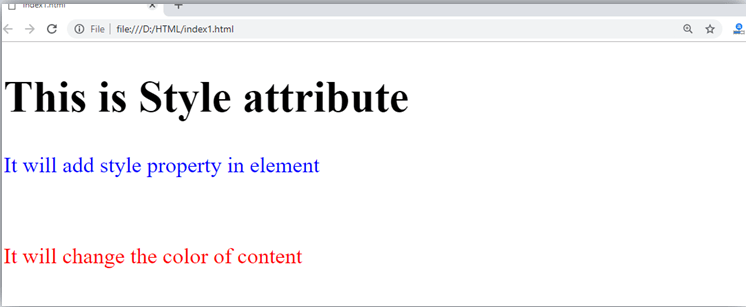
Explanation of above example:
In the above statement, we have used paragraph tags in which we have applied style attribute. This attribute is used for applying CSS property on any HTML element. It provides height to paragraph element of 50px and turns it colour to blue.
In the above statement we have again used style attribute in paragraph tag, which turns its colour red.
Note: There are some commonly used attributes are given below, and the complete list and explanation of all attributes are given in HTML attributes List.
The title attribute in HTML
Description: The title attribute is used as text tooltip in most of the browsers. It display its text when user move the cursor over a link or any text. You can use it with any text or link to show the description about that link or text. In our example, we are taking this with paragraph tag and heading tag.
Example
With <h1> tag:
With <p> tag:
Code:
Output:
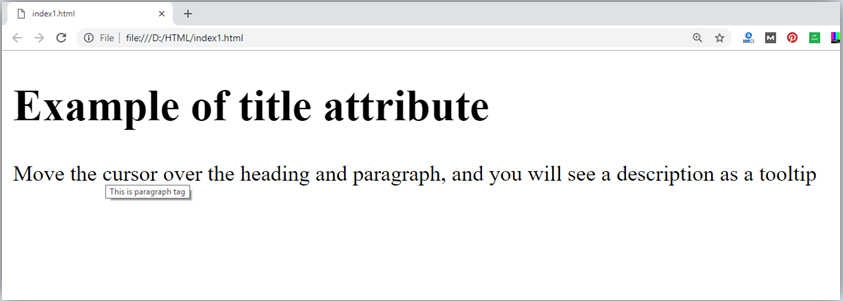
The href attribute in HTML
Description: The href attribute is the main attribute of <a> anchor tag. This attribute gives the link address which is specified in that link. The href attribute provides the hyperlink, and if it is blank, then it will remain in same page.
Example
With link address:
Without link address:
The src Attribute
The src attribute is one of the important and required attribute of <img> element. It is source for the image which is required to display on browser. This attribute can contain image in same directory or another directory. The image name or source should be correct else browser will not display the image.
Example
Note: The above example also have height and width attribute, which define the height and width of image on web page.
Output:
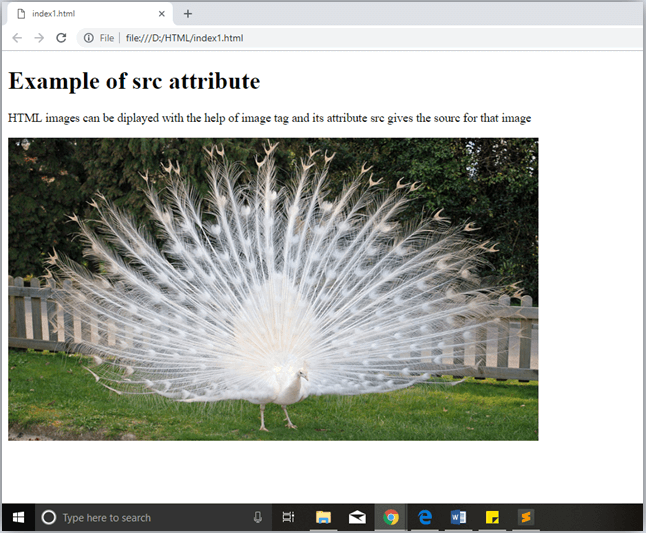
Quotes: single quotes or double quotes?
In this chapter you have seen that, we have used attribute with double quotes, but some people might use single quotes in HTML. So use of single quotes with HTML attribute, is also allowed. The following both statements are absolutely fine.
IN HTML5, you can also omit use of quotes around attribute values.
HTML Elements
An HTML file is made of elements. These elements are responsible for creating web pages and define content in that webpage. An element in HTML usually consist of a start tag <tag name>, close tag </tag name> and content inserted between them. Technically, an element is a collection of start tag, attributes, end tag, content between them.
Note: Some elements does not have end tag and content, these elements are termed as empty elements or self-closing element or void elements.
Such as:
Example
- All the content written between body elements are visible on web page.
Void element: All the elements in HTML do not require to have start tag and end tag, some elements does not have content and end tag such elements are known as Void elements or empty elements. These elements are also called as unpaired tag.
Some Void elements are <br> (represents a line break) , <hr>(represents a horizontal line), etc.
Nested HTML Elements: HTML can be nested, which means an element can contain another element.
Block-level and Inline HTML elements
For the default display and styling purpose in HTML, all the elements are divided into two categories:
- Block-level element
- Inline element
Block-level element:
- These are the elements, which structure main part of web page, by dividing a page into coherent blocks.
- A block-level element always start with new line and takes the full width of web page, from left to right.
- These elements can contain block-level as well as inline elements.
Following are the block-level elements in HTML.
<address>, <article>, <aside>, <blockquote>, <canvas>, <dd>, <div>, <dl>, <dt>, <fieldset>, <figcaption>, <figure>, <footer>, <form>, <h1>-<h6>, <header>, <hr>, <li>, <main>, <nav>, <noscript>, <ol>, <output>, <p>, <pre>, <section>, <table>, <tfoot>, <ul> and <video>.
Note: All these elements are described in later chapters.
Example:
Output:
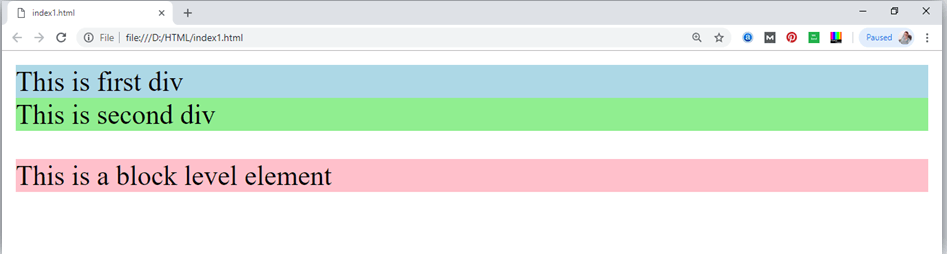
In the above example we have used
We have used style attribute which is used to styling the HTML content, and the background color are showing that it's a block level element.
Inline elements:
- Inline elements are those elements, which differentiate the part of a given text and provide it a particular function.
- These elements does not start with new line and take width as per requirement.
- The Inline elements are mostly used with other elements.
<a>, <abbr>, <acronym>, <b>, <bdo>, <big>, <br>, <button>, <cite>, <code>, <dfn>, <em>, <i>, <img>, <input>, <kbd>, <label>, <map>, <object>, <q>, <samp>, <script>, <select>, <small>, <span>, <strong>, <sub>, <sup>, <textarea>, <time>, <tt>, <var>.
Example:
Output:
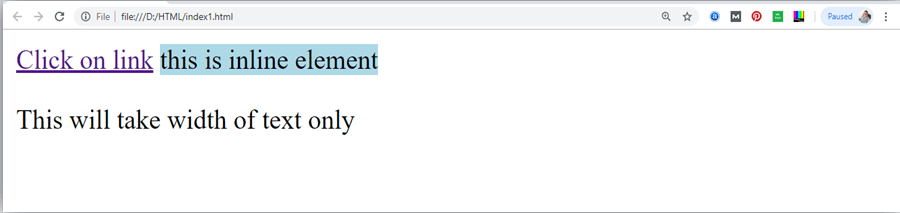
Following is the list of the some main elements used in HTML:
| Start tag | Content | End tag | Description |
|---|---|---|---|
| <h1> ...... <h6> | These are headings of HTML | </h1>??..</h6> | These elements are used to provide the headings of page. |
| <p> | This is the paragraph | </p> | This element is used to display a content in form of paragraph. |
| <div> | This is div section | </div> | This element is used to provide a section in web page. |
| <br> | This element is used to provide a line break. ( void element) | ||
| <hr> | This element is used to provide a horizontal line. (void element) |
HTML Formatting
HTML Formatting is a process of formatting text for better look and feel. HTML provides us ability to format text without using CSS. There are many formatting tags in HTML. These tags are used to make text bold, italicized, or underlined. There are almost 14 options available that how text appears in HTML and XHTML.
In HTML the formatting tags are divided into two categories:
- Physical tag: These tags are used to provide the visual appearance to the text.
- Logical tag: These tags are used to add some logical or semantic value to the text.
NOTE: There are some physical and logical tags which may give same visual appearance, but they will be different in semantics.
Here, we are going to learn 14 HTML formatting tags. Following is the list of HTML formatting text.
| Element name | Description |
|---|---|
| <b> | This is a physical tag, which is used to bold the text written between it. |
| <strong> | This is a logical tag, which tells the browser that the text is important. |
| <i> | This is a physical tag which is used to make text italic. |
| <em> | This is a logical tag which is used to display content in italic. |
| <mark> | This tag is used to highlight text. |
| <u> | This tag is used to underline text written between it. |
| <tt> | This tag is used to appear a text in teletype. (not supported in HTML5) |
| <strike> | This tag is used to draw a strikethrough on a section of text. (Not supported in HTML5) |
| <sup> | It displays the content slightly above the normal line. |
| <sub> | It displays the content slightly below the normal line. |
| <del> | This tag is used to display the deleted content. |
| <ins> | This tag displays the content which is added |
| <big> | This tag is used to increase the font size by one conventional unit. |
| <small> | This tag is used to decrease the font size by one unit from base font size. |
1) Bold Text
HTML<b> and <strong> formatting elements
The HTML <b> element is a physical tag which display text in bold font, without any logical importance. If you write anything within <b>............</b> element, is shown in bold letters.
See this example:
Output:
Write Your First Paragraph in bold text.
The HTML <strong> tag is a logical tag, which displays the content in bold font and informs the browser about its logical importance. If you write anything between <strong>???????. </strong>, is shown important text.
See this example:
Output:
This is an important content, and this is normal content
Example
2) Italic Text
HTML <i> and <em> formatting elements
The HTML <i> element is physical element, which display the enclosed content in italic font, without any added importance. If you write anything within <i>............</i> element, is shown in italic letters.
See this example:
Output:
Write Your First Paragraph in italic text.
The HTML <em> tag is a logical element, which will display the enclosed content in italic font, with added semantics importance.
See this example:
Output:
This is an important content, which displayed in italic font.
3) HTML Marked formatting
If you want to mark or highlight a text, you should write the content within <mark>.........</mark>.
See this example:
Output:
I want to put a Mark on your face
4) Underlined Text
If you write anything within <u>.........</u> element, is shown in underlined text.
See this example:
Output:
Write Your First Paragraph in underlined text.
5) Strike Text
Anything written within <strike>.......................</strike> element is displayed with strikethrough. It is a thin line which cross the statement.
See this example:
Output:
Write Your First Paragraph with strikethrough.
6) Monospaced Font
If you want that each letter has the same width then you should write the content within <tt>.............</tt> element.
Note: We know that most of the fonts are known as variable-width fonts because different letters have different width. (for example: 'w' is wider than 'i'). Monospaced Font provides similar space among every letter.
See this example:
Output:
Hello Write Your First Paragraph in monospaced font.
7) Superscript Text
If you put the content within <sup>..............</sup> element, is shown in superscript; means it is displayed half a character's height above the other characters.
See this example:
Output:
Hello Write Your First Paragraph in superscript.
8) Subscript Text
If you put the content within <sub>..............</sub> element, is shown in subscript ; means it is displayed half a character's height below the other characters.
See this example:
Output:
Hello Write Your First Paragraph in subscript.
9) Deleted Text
Anything that puts within <del>..........</del> is displayed as deleted text.
See this example:
Output:
10) Inserted Text
Anything that puts within <ins>..........</ins> is displayed as inserted text.
See this example:
Output:
Delete your first paragraph.Write another paragraph.
11) Larger Text
If you want to put your font size larger than the rest of the text then put the content within <big>.........</big>. It increase one font size larger than the previous one.
See this example:
Output:
Hello Write the paragraph in larger font.
12) Smaller Text
If you want to put your font size smaller than the rest of the text then put the content within <small>.........</small>tag. It reduces one font size than the previous one.
See this example: